CloudThrottle Integration Guide for Tenant Setup:
Purpose: This document provides essential steps for tenants to configure their AWS infrastructure to integrate with the CloudThrottle SaaS platform for seamless resource management and budget monitoring.
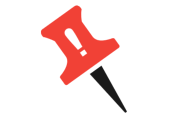
Please contact CloudThrottle Support for detailed instructions, role and permission list, and CloudFormation script required for StackSet creation.
Definitions and Prerequisites:
- Tenant: Your Cloud Service Provider’s account structure, including your Payer Account and any Child Accounts. This encompasses all accounts within your cloud infrastructure.
- Jump Account: Create or designate a dedicated account within your cloud infrastructure that will serve as a secure bridge between your environment and the CloudThrottle SaaS Account.
- CloudThrottle SaaS Account: The CloudThrottle account where the application resides, facilitating communication with your cloud infrastructure.
- Child Accounts: Any sub-accounts (e.g., Dev, Prod, Sandbox) within your organization that CloudThrottle will manage.
- Note: CT7 is the alias for CloudThrottle used in account, role, or permission prefixes. For security purposes, the following account IDs are provided as placeholders; please contact CloudThrottle support for the exact CloudThrottle SaaS Account ID.
- Assumptions: For security purposes, the following account IDs are provided as placeholders
- Tenant Root/Master Account ID: 555555555
- Jump Account: 222222222
- CloudThrottle SaaS Account: 777777777
1. Confirm or Set Up the Organization Structure
- If the tenant already has an AWS Organization, ensure it includes all relevant accounts that CloudThrottle will manage.
- Optional: Create clearly identifiable sub-organizations within the AWS Organization, such as
Dev,Prod,Test, etc., to represent different environments or organizational needs. - Use standard naming conventions for organizational units (OUs) to maintain a clear and manageable structure. For example:
- Dev – Development environment
- Prod – Production environment
- Test – Testing environment
- Note: This structure allows CloudThrottle to target specific accounts within each environment for resource management, monitoring, and budget control.
2. Configure Roles for CloudThrottle Access
A. Create CloudThrottle Jump Account (CT7_Jump)
- Purpose: This account will act as a secure access point or "jump account" for CloudThrottle to access tenant resources without managing resources directly.
- Steps:
- In the existing AWS Organization, create or designate a management account specifically for the integration with CloudThrottle (Jump Account,
Account ID: 222222222). - This account will not hold active resources but will maintain a cross-account role that CloudThrottle will assume.
- In the existing AWS Organization, create or designate a management account specifically for the integration with CloudThrottle (Jump Account,
B. Set Up Cross-Account Role for CloudThrottle Access
- Role Setup:
- Create a role named
ct7-cross-account-rolein the Jump Account. This role will have a trust policy to allow only the CloudThrottle SaaS Account to assume this role. - Trust Policy: Ensure that the trust relationship specifies only the CloudThrottle SaaS Account ID (
777777777).
- Create a role named
3. Enable StackSet for Role Creation in Child Accounts
- Purpose: To automatically create and manage roles within new or existing child accounts in the tenant’s AWS Organization. If you need help, please contact the CloudThrottle Support team.
- Steps:
- In the Tenant Root/Master Account, create a CloudFormation StackSet (template provided by CloudThrottle upon request).
- Configure the StackSet to create a
CT7MemberExecutionRoleautomatically in each child account as they are added to the organization. - The
CT7MemberExecutionRoleallows CloudThrottle to manage resources like EC2, RDS, and ECS for designated accounts.
4. Create Organizational Roles in the Master Account
- CT7OrganizationsRole:
- Role Purpose: This role enables CloudThrottle to interact with AWS Organizations for account and budget management.
- Steps:
- In the Tenant Root/Master Account, create the role
CT7OrganizationsRole. - Attach a trust policy that allows the Jump Account to assume this role.
- Important: This role is only for use by CloudThrottle and should be limited to organizational and budget access.
- In the Tenant Root/Master Account, create the role
5. Configure Resource Access for Child Accounts
- Role Assignment in Child Accounts:
- Ensure that child accounts inherit the
CT7MemberExecutionRolecreated by the StackSet. - This role will allow CloudThrottle to manage only the required resources (e.g., EC2, RDS) within each account, maintaining tenant control over their infrastructure.
- Ensure that child accounts inherit the
6. Testing and Verification
- CloudThrottle Access Verification:
- CloudThrottle will provide instructions to verify the connection and access permissions without exposing tenant data.
- Troubleshooting:
- In case of issues, CloudThrottle support will assist in troubleshooting, ensuring secure interaction and adherence to tenant security policies.
